最近,某宝入手了一台 MATX 整机。然后装上了 Windows 11 系统。我自从高三之后就没这么用过 Windows 了,过了这么多年 Windows 的垃圾字体居然还没换。丑一批的雅黑和系统的字体渲染真的是一言难尽。即便是 4K 屏开 150% 缩放也就不回来字体太丑的问题。我决定把雅黑换成苹方。
关于如何提取苹方字体,请移步:新版 macOS 苹方字体的提取移植与下载
前置工具#
首先下载大佬已经提取好的苹方字体,一般来说,macOS 中内置的苹方是加密,并不能直接在 Windows 上使用,这里直接用做好的字体就行。
然后需要 TTC 字体工具,用来提取雅黑的字体信息,和修改苹方字体的信息,最后重新合并为一个 TTC。
这里用到的工具:
- ttfname3+
- UniteTTC
- 字体替换工具
我把这些工具和成品雅黑苹方字体放下面分享链接了。
你可以略过教程,直接到字体替换章节。
不好意思,阿里云盘不让分享字体,自己动手丰衣足食。工具都在这了。
https://www.alipan.com/s/UmanLDu262z
::: warning
开始之前,请一定要备份原本的字体。
:::
过程#
这里以替换微软雅黑为例,但事实上你还需要操作微软雅黑 Light 和雅黑 Bold。但是过程是一样的这里就不多展开,重复操作就行。
下载好大佬提取的 PingFang.ttc 之后,首先需要拆分 ttc 到 ttf。第一步,把 PingFang.ttc 拖到 UniteTTC.exe 上,或者直接在命令行输入 UniteTTC.exe PingFang.ttc 也可以。
这时候会生成很多个 PingFang00x.ttf 文件。
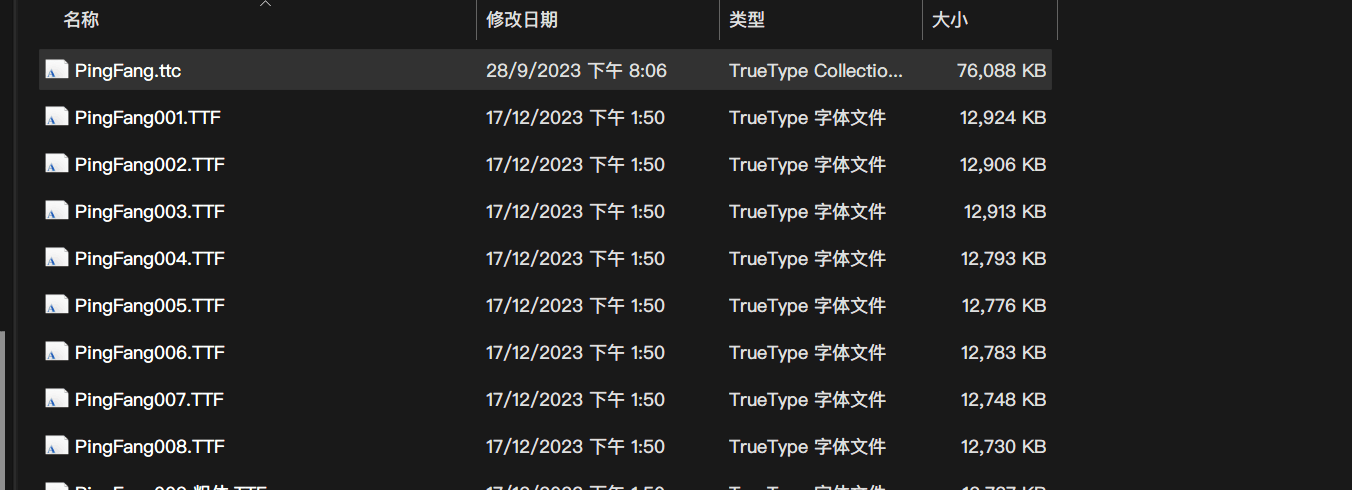
我们选取其中一个,常规体,苹方 - 简,这个可以通过打开文件查看。
然后拖动到 ttfname3+.exe 上,会生成一个 PingFang00x.xml。
对系统的雅黑也进行同样的操作。
现在比较重要的一步,用编辑器打开 PingFang00x.xml 和雅黑的 msyh00x.xml 进行编辑。
复制 PingFang00x.xml 的 Header Tag,粘贴到 msyh00x.xml 上。
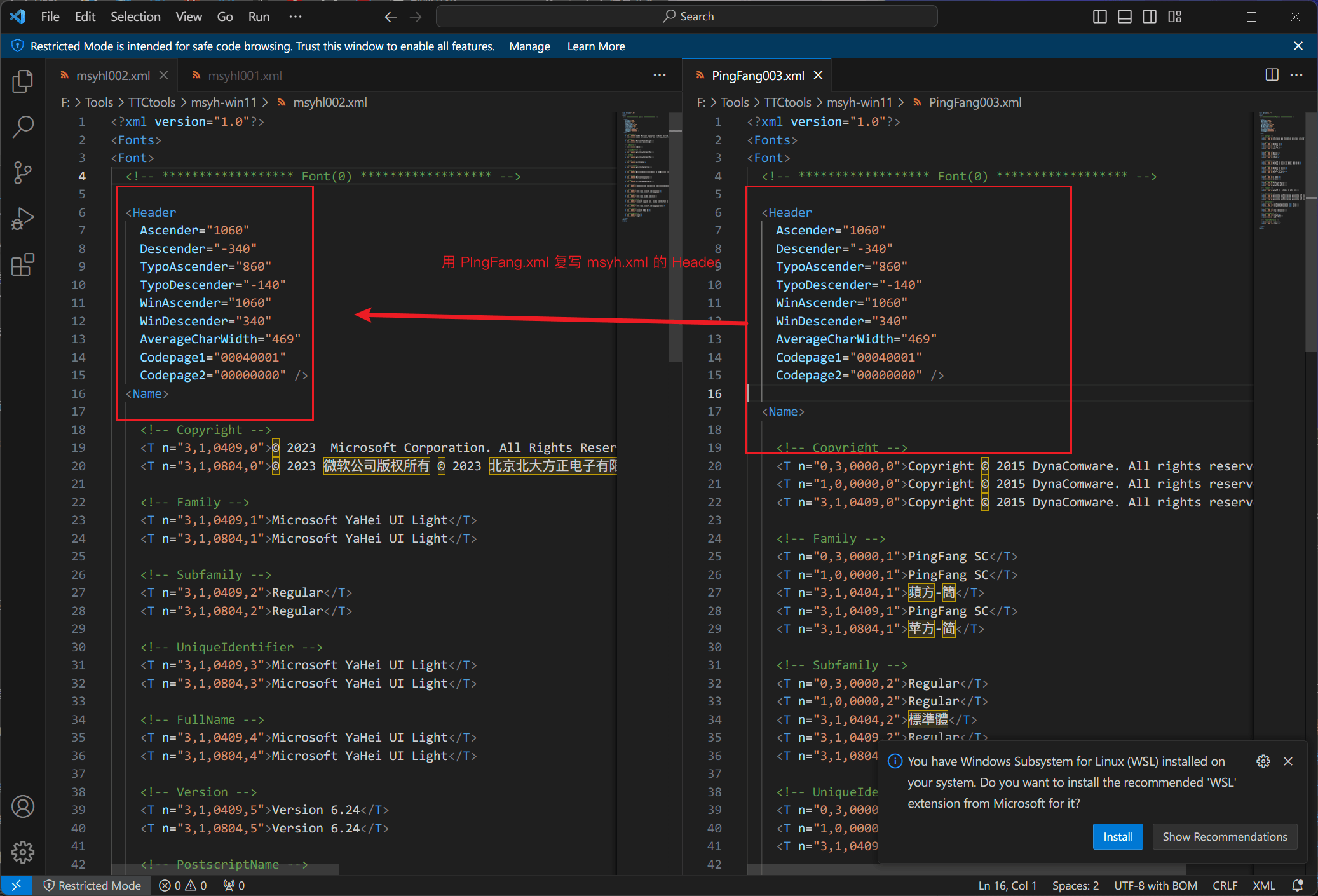
这里需要操作两次,一个是 msyh001.xml 一个 msyh002.xml。第一个是雅黑第二个是雅黑 UI。
然后之后,把 msyh001.xml 和提取的 PingFang00x.ttf 同时选中然后拖到 ttfname3+.exe 上,会生成一个 msyh001_mod.TTF,需要做两次,得到 msyh001_mod.TTF 和 msyh002_mod.TTF。
然后打开命令行,使用 UniteTTC.exe msyh_pingfang.ttc msyh001_mod.TTF msyh002_mod.TTF 合并到 msyh_pingfang.ttc。

这里字体就做好了。
然后打开字体替换工具。
重启搞定。
此文由 Mix Space 同步更新至 xLog
原始链接为 https://innei.in/posts/Z-Turn/yahei-to-pingfang